Recently, I moved my websites from dearly loved Hetzner to Netcup and realized that unlike Hetzner, Netcup doesn’t offer daily backups. It brought me back in memory to 2010th when I spent hours configuring Backupninja and Duplicity to backup my servers. They are still great tools, but I wanted something simpler, easier to manage, but still completely free.
Since I’m a big fan of Laravel Forge and use it to manage all my servers, I decided to leverage its features to create a simple backup solution for my databases.
Laravel Forge offers a built-in backup feature, but it’s available only on a Business plan, which is quite expensive for my needs.
My goal was to create a backup solution that is:
- Free - no additional costs at all
- Reliable - stores backups offsite on S3-compatible storage
- Configurable - allows me to choose which databases and tables to backup
- Easy to set up and manage completely via Laravel Forge UI
- Automated - runs on a schedule, automatically cleans up old backups
First of all, I needed a free offsite storage solution and Cloudflare R2 is exactly it. It offers a generous free tier with 10 GB of storage, which is more than enough for my needs. A great point is that it’s S3-compatible, so I can switch to another S3-compatible service in the future if needed.
Another critical point for me was the ability to exclude specific tables from the backup. For example, I have some large tables with search indexes that I don’t need to backup, as they can be easily regenerated. For one of my sites, excluding those tables reduced the backup size from 4.1 GB to 2.8 GB! It makes the process significantly faster and saves storage space.
I created a simple bash script, but wanted to avoid the hassle of managing it via SSH. Laravel Forge provides a great way to manage environment variables, schedule tasks, and monitor heartbeats without needing to SSH into the server. So I decided to set it up as a Laravel Forge website to use all those features.
Installation
Fork the chimit/forge-db-backup repository to your GitHub account and create a new PHP site from it in Laravel Forge:
- Don’t connect any database;
- Don’t install Composer dependencies;
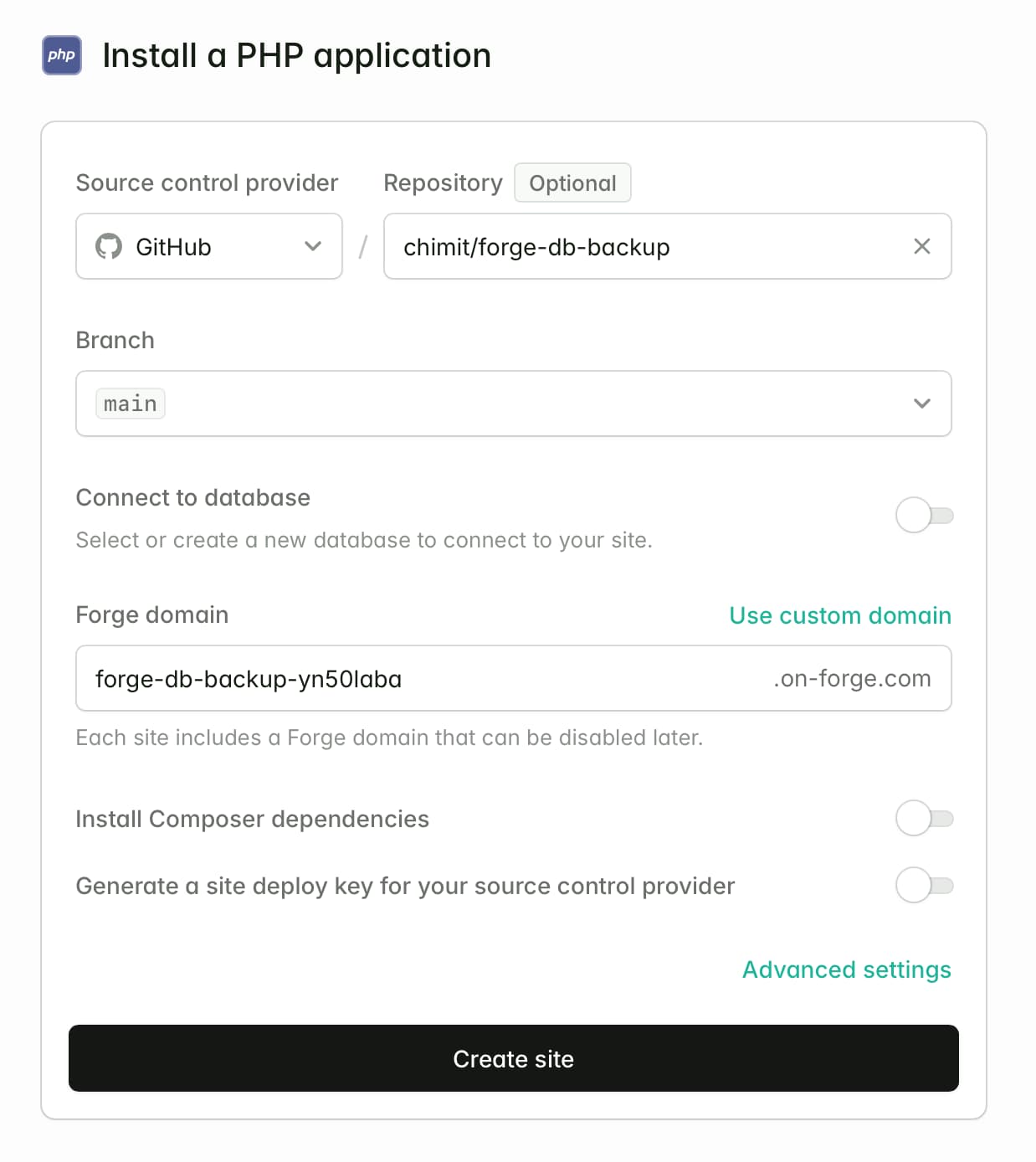
- In Advanced settings make sure the Web directory is set to
/public; - Disable Zero downtime deployments.
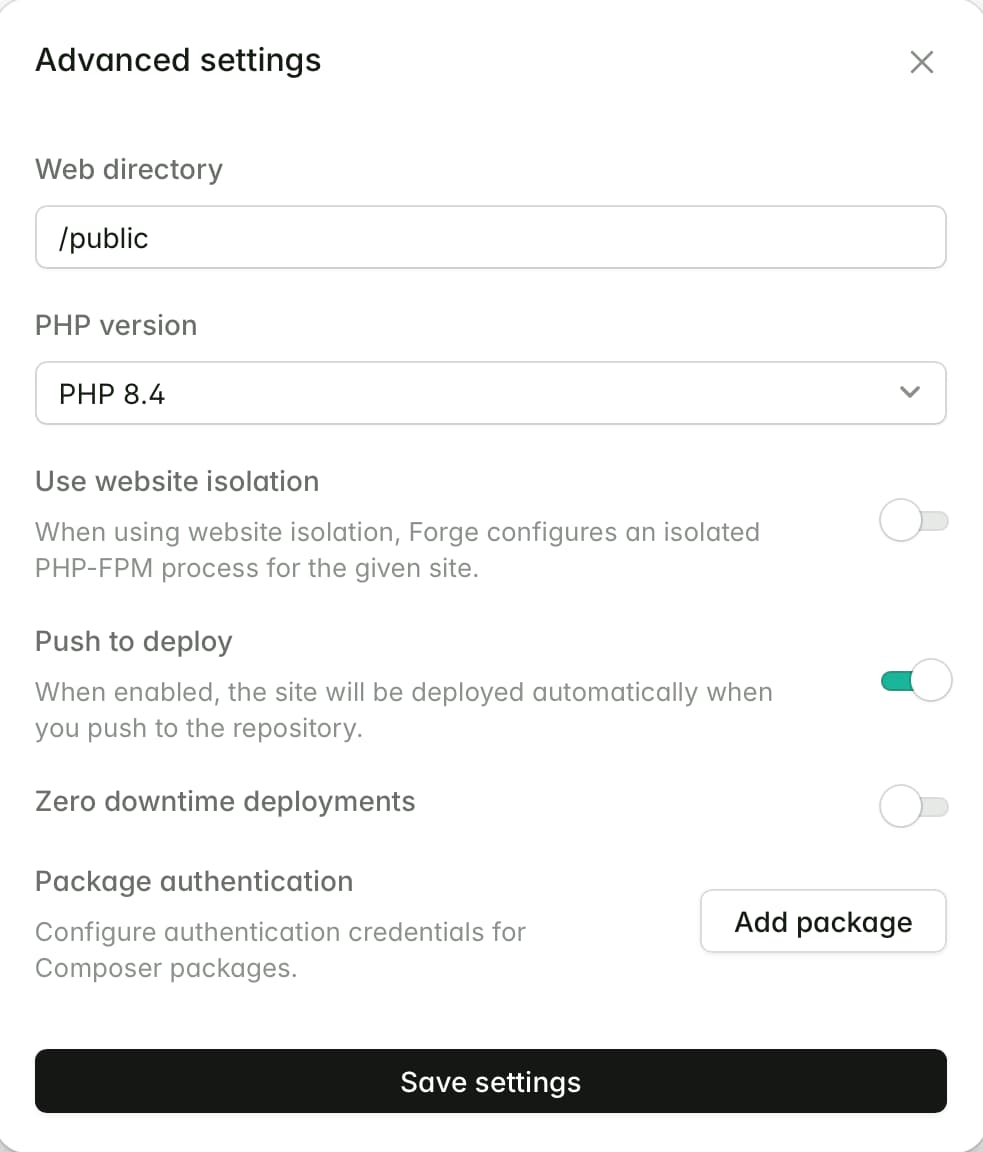
Configuration
Now you need to configure the script via environment variables (Settings -> Environment). Put your MySQL server credentials and specify which databases to backup, which tables to ignore and how many backups to keep.
If you use Laravel Pulse, I would recommend to exclude the pulse_entries and pulse_aggregates tables as they can grow significantly over time and are not needed in the backup. The same applies to some other popular Laravel packages.
# Database configuration
DB_USERNAME="your-database-user"
DB_PASSWORD="your-database-password"
# Comma-separated list of databases to backup
DB_DATABASES="database1,database2"
# Tables to ignore per database (optional)
# Format: database.table1,database.table2,another_db.table1
# Use comma to separate database.table pairs
DB_IGNORE_TABLES="database1.search_index,database2.pulse_entries,database2.pulse_aggregates"
# Number of backups to keep
KEEP_COUNT=7If you chose Cloudflare R2 as your storage, you need to create a bucket and S3 API access key with read and write permissions to that bucket. Settings should look familiar if you have used S3 in Laravel before:
# S3 storage configuration
AWS_ACCESS_KEY_ID="your-access-key-id"
AWS_SECRET_ACCESS_KEY="your-secret-access-key"
AWS_ENDPOINT="https://your-s3-endpoint.com"
AWS_BUCKET="your-bucket-name"Scheduled job
Go to Processes -> Scheduler tab of your Forge site and create a new scheduled task. Give it any name you like, e.g. DB backup and put the full path to the backup.sh script as the command (/home/forge/{your-site}/backup.sh). Choose desired frequency (e.g., nightly) and optionally enable Monitor with heartbeats.
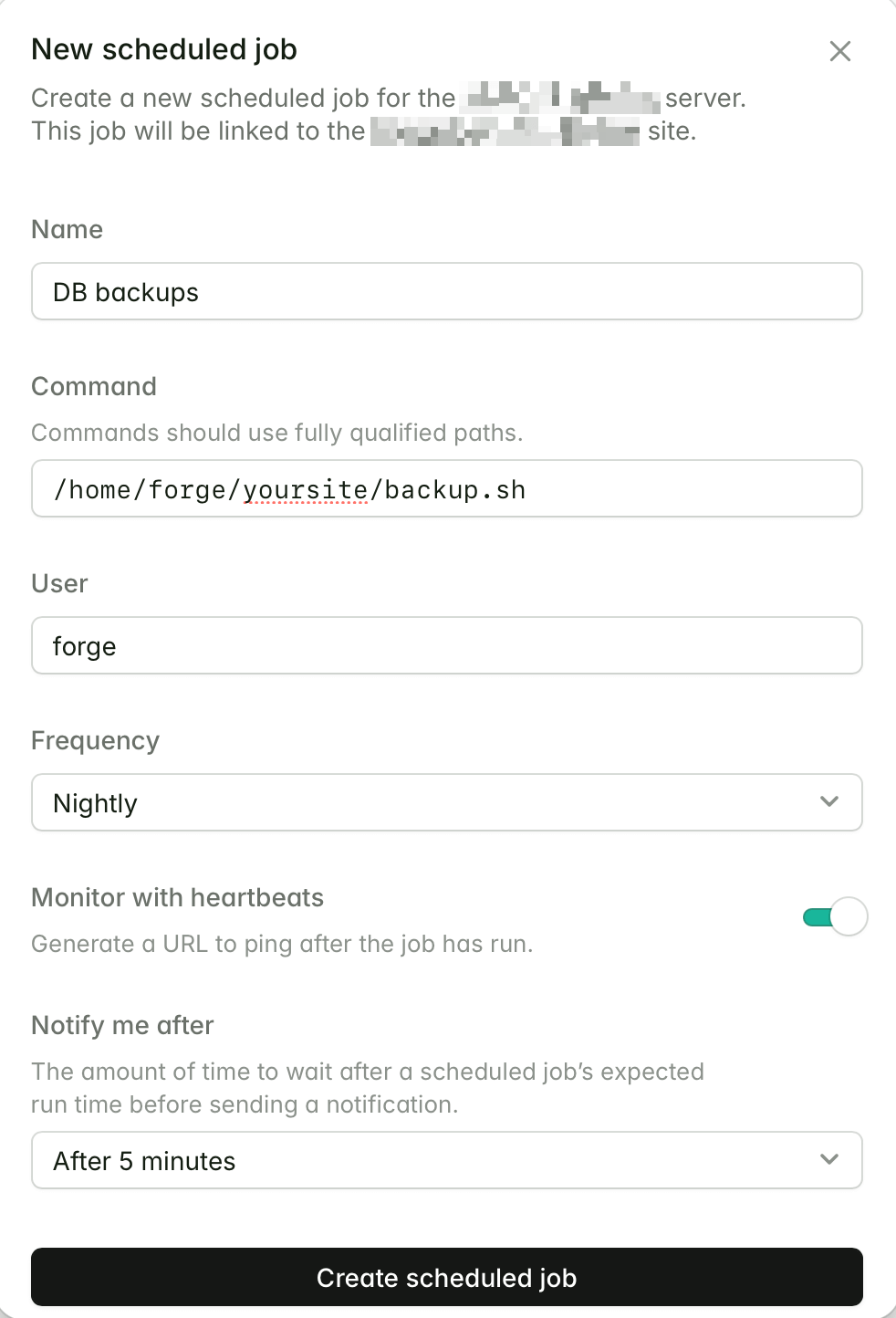
Heartbeat monitoring
It’s always a good idea to monitor your backups to ensure they run successfully. If you enabled heartbeat monitoring in the scheduled job, Laravel Forge will provide you with a unique heartbeat URL. Put that URL into the HEARTBEAT_URL environment variable. If the backup script doesn’t complete successfully, you will get notified.
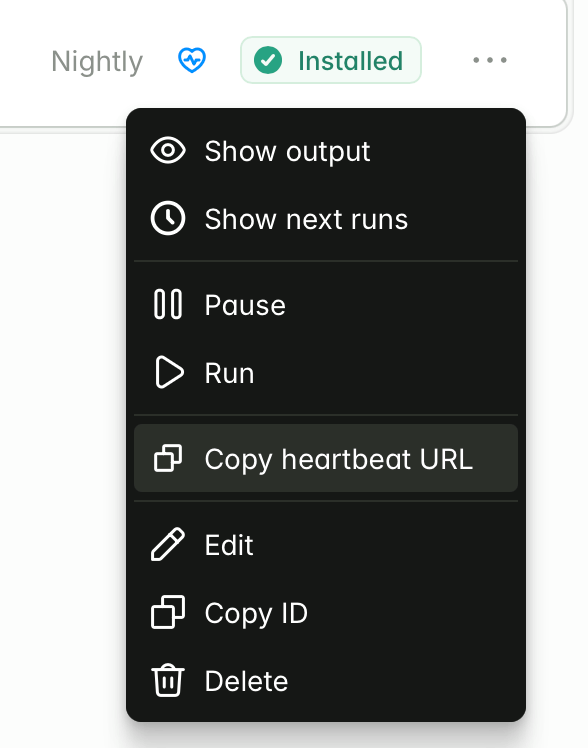
All done! Now let’s make sure everything works by running the backup script manually - click Run in the dropdown next to your scheduled job. After a few seconds or minutes (depending on the size of your databases), your backups should appear in the backups folder of your website and in your S3 bucket.
In the command output, you should see something like this:
Starting database backup...
Processing database1...
Ignoring tables: search_index
✓ Backup created successfully
✓ Deleted old local backup: database1_2025-10-26_00-05-10.sql.gz
✓ Uploaded to S3 (700.27 MB)
✓ Deleted old S3 backup: database1_2025-10-26_00-05-10.sql.gz
Processing database2...
Ignoring tables: pulse_entries, pulse_aggregates
✓ Backup created successfully
✓ Uploaded to S3 (19.02 MB)
✓ All backups completed successfully on Fri, 27 Oct, 2025 at 00:05:13 (5m 12s)